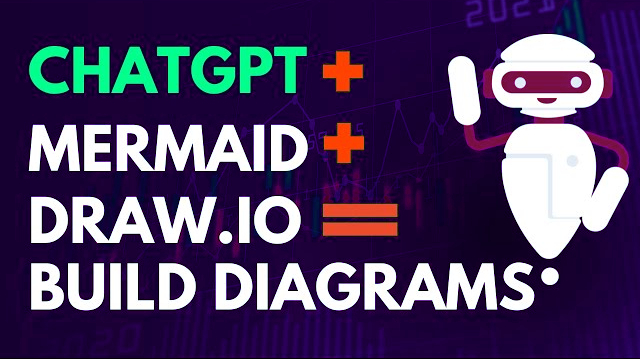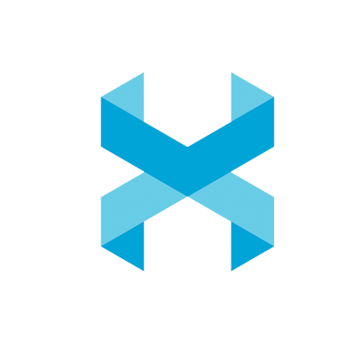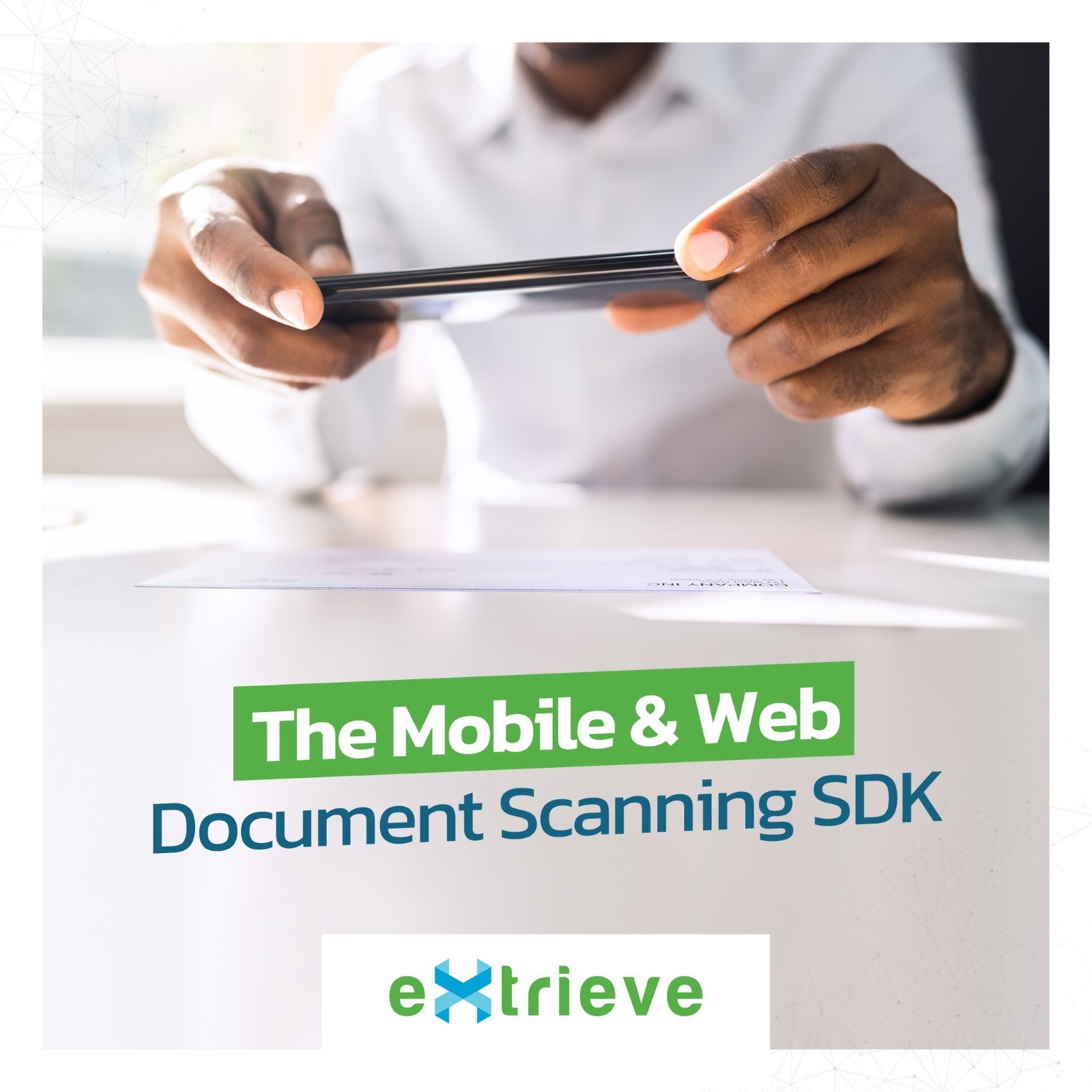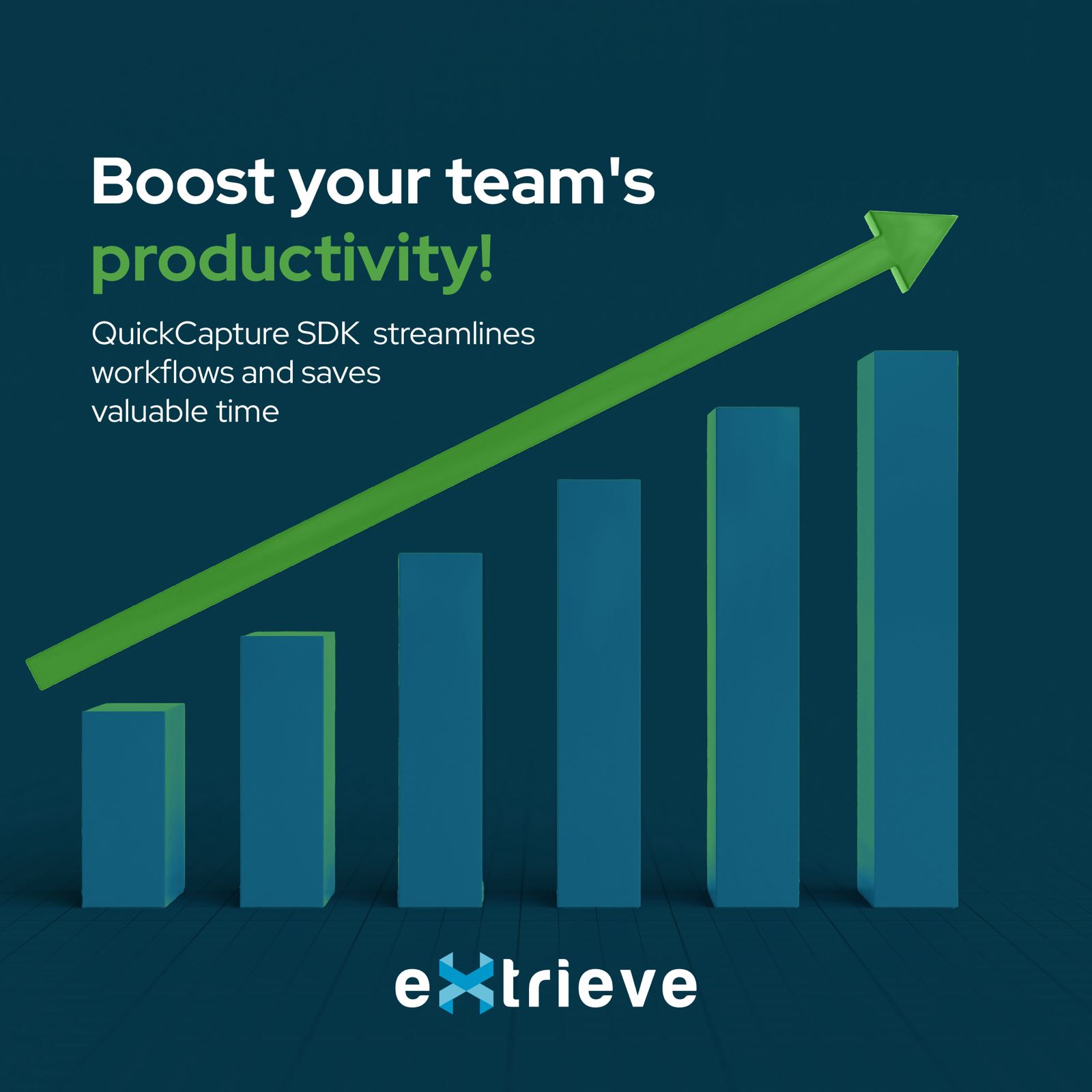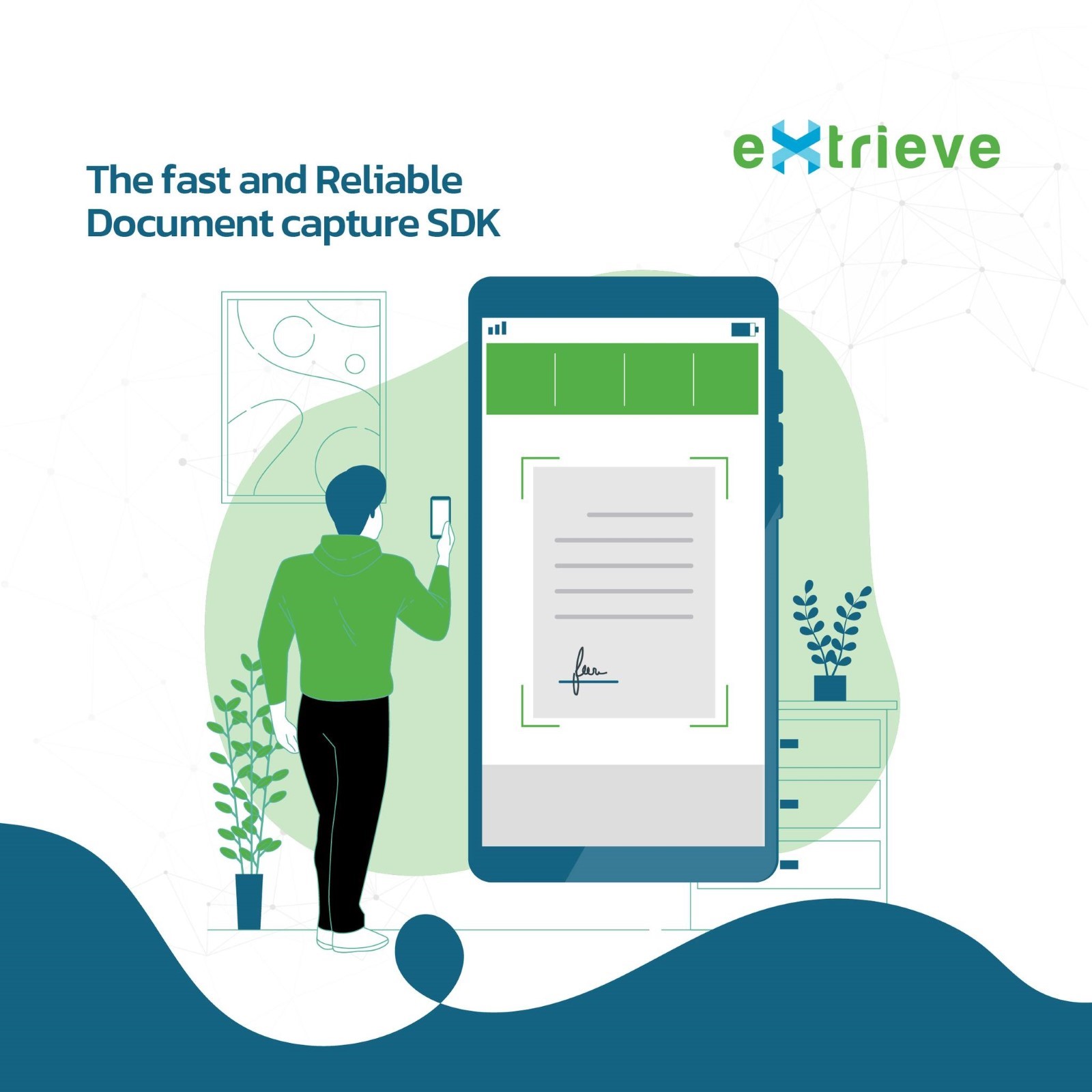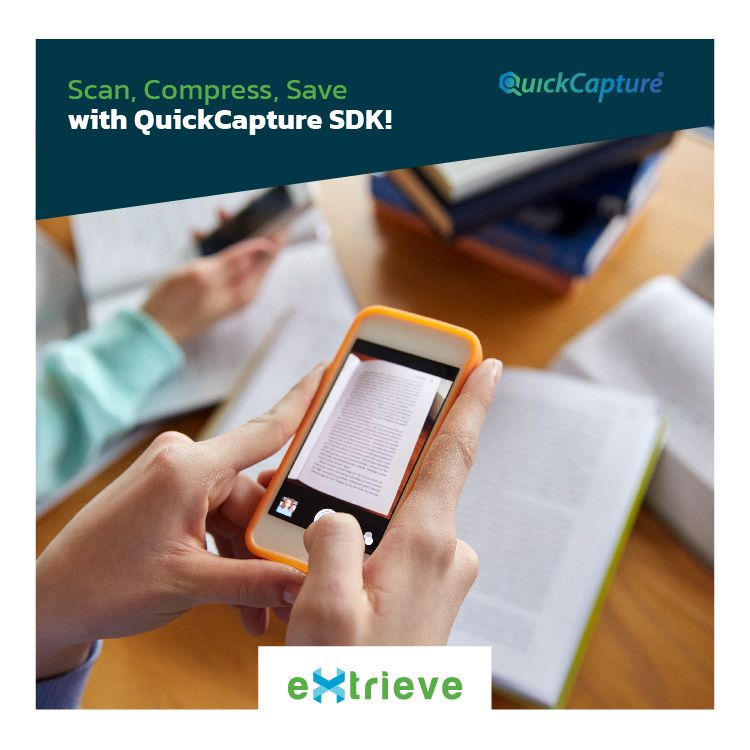Want to quickly visualize technical concepts? Let’s get straight to the point.
Step 1: Chat with ChatGPT
Start with a simple instruction to ChatGPT. Tell it exactly what you need, for example:
- “create mermaid code for simple compture artchitecture diagram”
You’ll receive mermaid code that represents the diagram you requested.
graph LR;
style User fill:#86c7f3,stroke:#333,stroke-width:2px;
style Application fill:#7ed957,stroke:#333,stroke-width:2px;
style OperatingSystem fill:#f3a986,stroke:#333,stroke-width:2px;
style Hardware fill:#f5f586,stroke:#333,stroke-width:2px;
subgraph User;
A[User];
end
subgraph Application;
B[Application];
end
subgraph OperatingSystem;
C[Operating System];
end
subgraph Hardware;
D[Hardware];
end
A -->|Interacts with| B;
B -->|Communicates with| C;
C -->|Manages hardware resources| D;
Step 2: Paste in Mermaid Live Editor
Take the code to Mermaid Live Editor, paste it, and watch your diagram form. Adjust if you have any customizations in mind.

Step 3: Import to Draw.io
Finally, with your tweaked mermaid code, head over to draw.io:

- Click Arrange > Insert > Advanced > Mermaid in draw.io.
- Paste the code into the popup box.

That’s it — you’ve got your diagram ready to go!