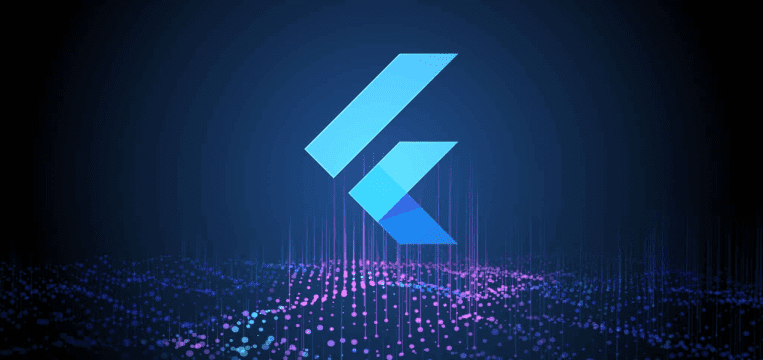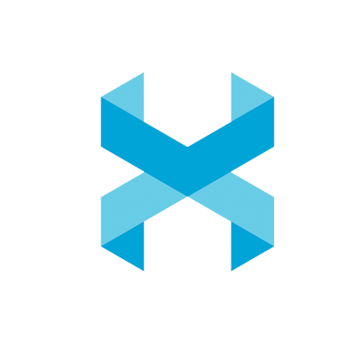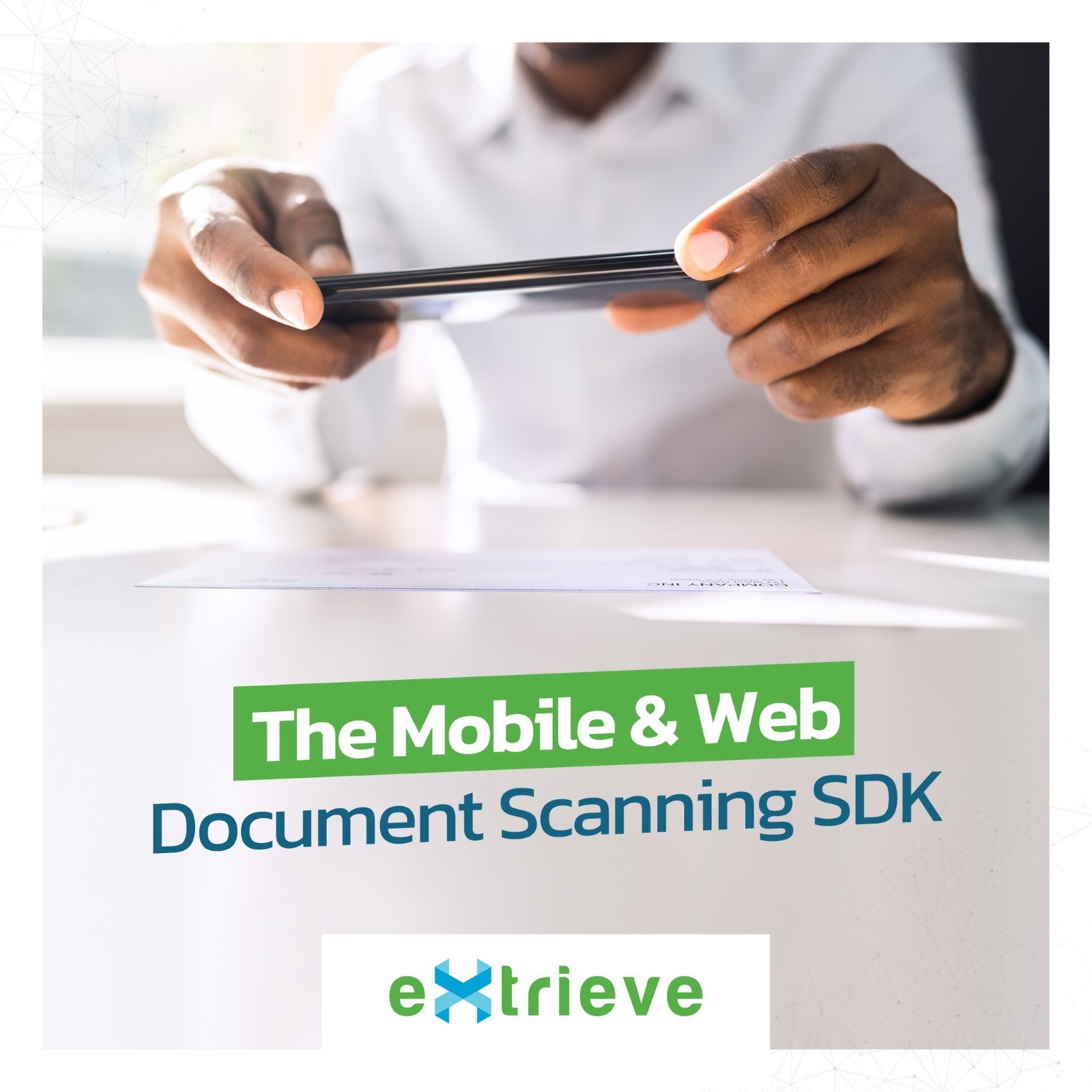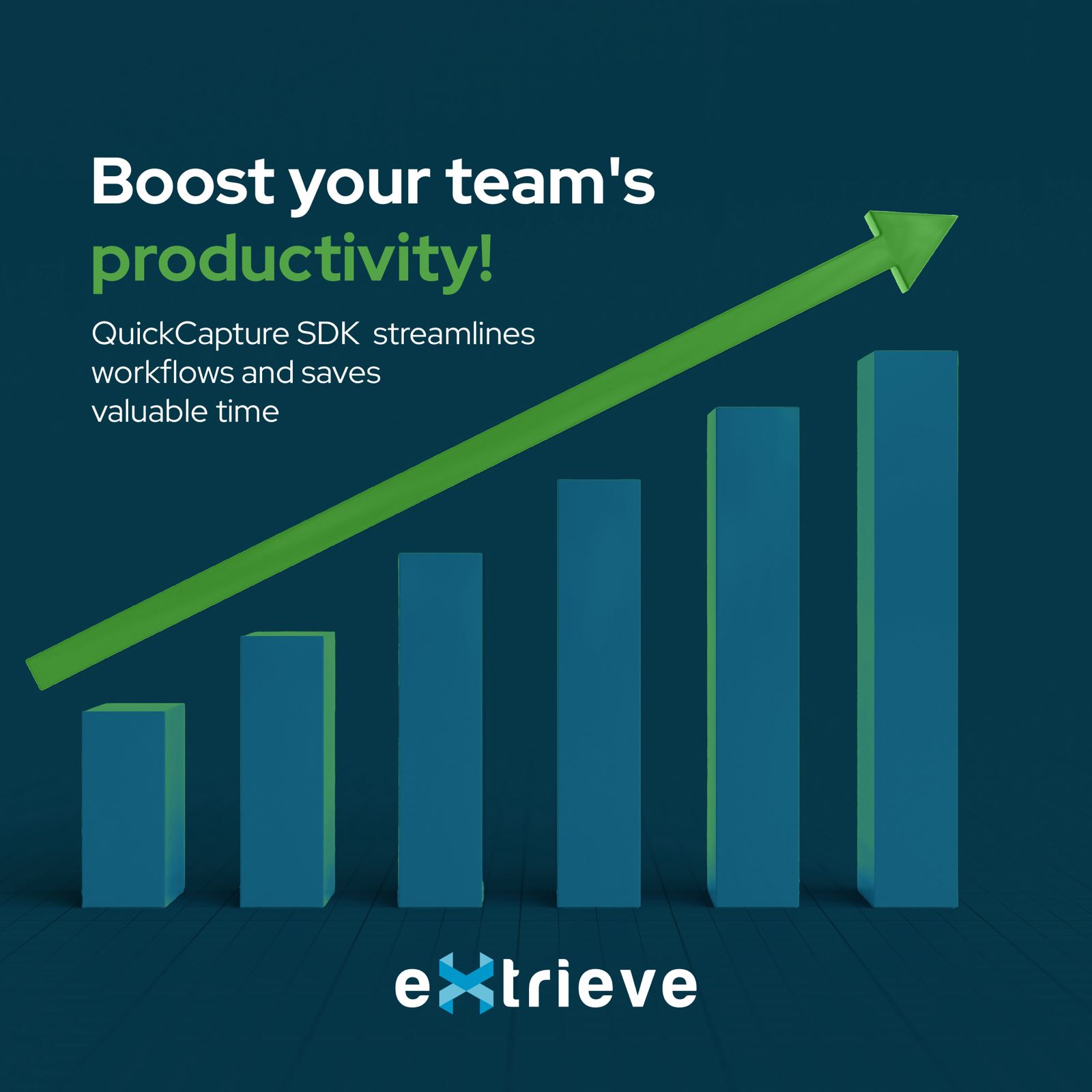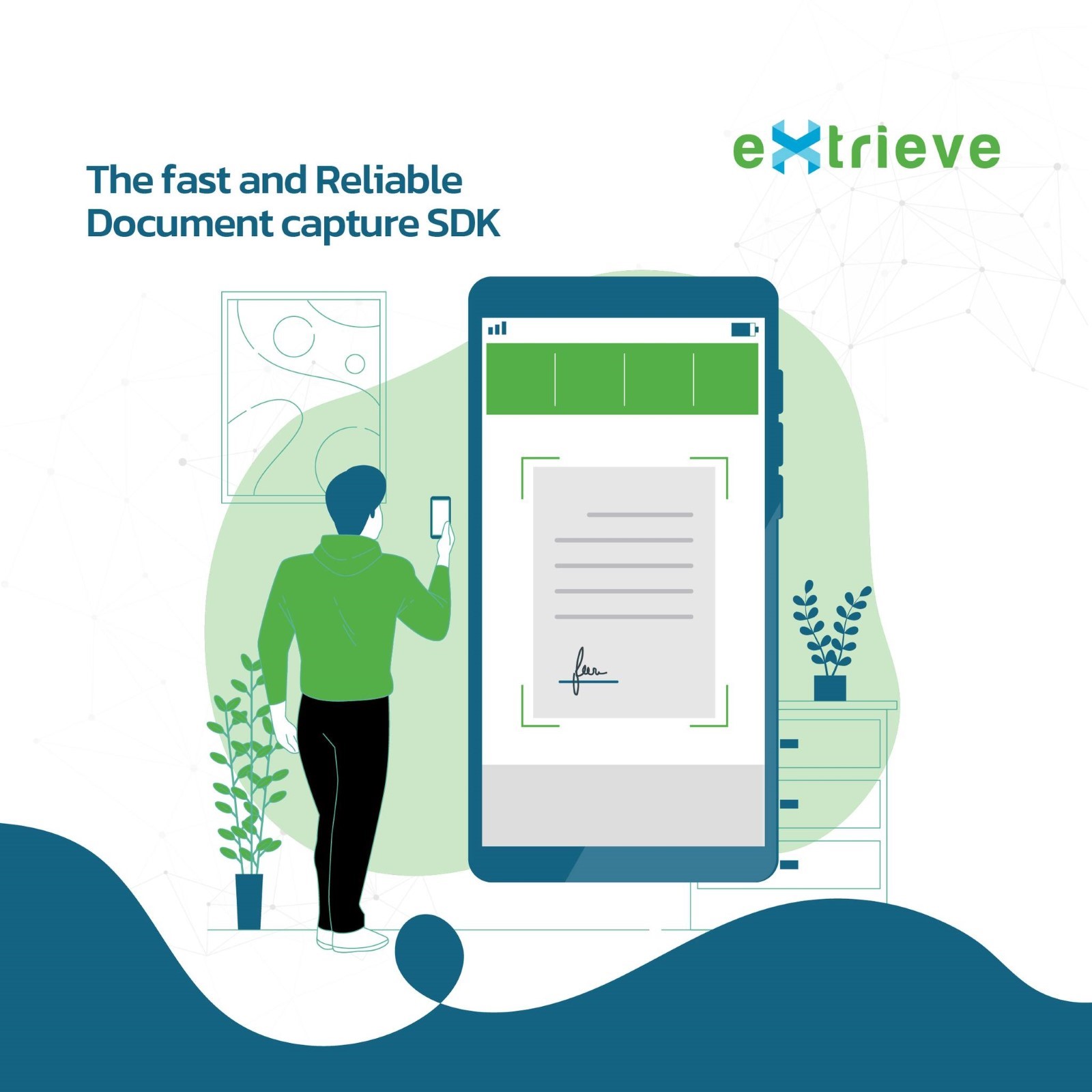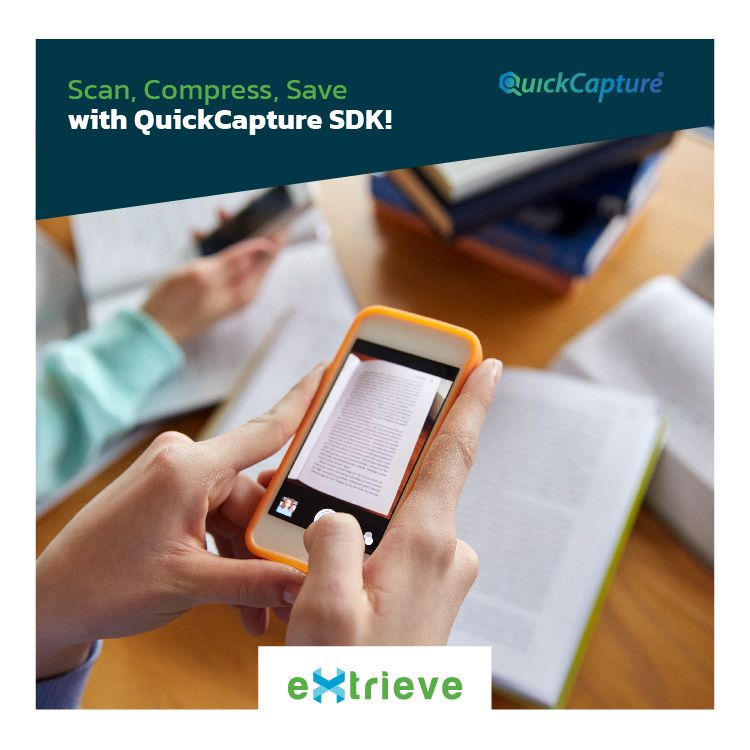Elevating your Flutter app with cutting-edge Mobile Document Scanning capabilities is now within reach, thanks to the powerful QuickCapture package. This feature-rich solution not only enables document scanning but goes above and beyond with AI-based Capture, Identification, Compression, Optimization, and Conversion. Dive into this step-by-step guide to unlock the full potential of your app’s document processing capabilities.
Getting Started with QuickCapture
Adding a Mobile Document Scanning feature to your Flutter app becomes seamless with the QuickCapture package. Its AI capabilities ensure a smarter approach to document handling.
Adding QuickCapture to Your Flutter Project
To integrate the powerful QuickCapture package into your Flutter project, follow these simple steps :
1. Open your pubspec.yaml file:
dependencies:
flutter:
sdk: flutter
quickcapture: ^1.0.0
Make sure to replace ^1.0.0 with the latest version available on pub.dev.
2. Run flutter pub get in your terminal:
This command fetches the QuickCapture package and its dependencies, making them available for your Flutter project.
flutter pub get3. Import QuickCapture in your Dart code:
import 'package:quickcapture/quickcapture.dart';Now, you have successfully added QuickCapture to your Flutter project, and you’re ready to leverage its advanced document scanning features.
Using QuickCapture for Document Scanning
Let’s dive into the implementation of QuickCapture in your Flutter app for document scanning. Below is a basic example of how you can use QuickCapture:
import 'dart:convert';
import 'dart:io';
import 'package:flutter/material.dart';
import 'dart:async';
// Import the 'dart:io' library for File class.
import 'package:quickcapture/quickcapture.dart';
import 'package:open_file/open_file.dart';
// import 'package:url_launcher/url_launcher.dart';
void main() {
runApp(const MyApp());
}
typedef MyCallback = void Function(String result);
class MyApp extends StatefulWidget {
const MyApp({super.key});
@override
State<MyApp> createState() => _MyAppState();
}
class _MyAppState extends State<MyApp> {
final _quickcapturePlugin = Quickcapture();
List<String> _capturedImage = [];
@override
void initState() {
super.initState();
}
Future<void> startCapture() async {
String? response = await _quickcapturePlugin.startCapture();
setState(() {
// Assuming your JSON response is stored in the variable 'response'
Map<String, dynamic> jsonResponse = jsonDecode(response!);
// Extract the list of image paths from the 'fileCollection' key
_capturedImage = List<String>.from(jsonResponse['fileCollection']);
});
}
Future<void> buildPDF() async {
String? response = await _quickcapturePlugin.buildPDFForLastCapture();
OpenFile.open(response);
}
@override
Widget build(BuildContext context) {
return MaterialApp(
home: Scaffold(
appBar: AppBar(
title: const Text('QuickCapture'),
),
body: Center(
child: Column(
mainAxisAlignment: MainAxisAlignment.center,
children: [
_capturedImage.isNotEmpty
? Expanded(
child: ImageGrid(_capturedImage),
)
: Container(),
ElevatedButton(
onPressed: () => startCapture(),
child: const Text("Start capture"),
),
ElevatedButton(
onPressed: () => buildPDF(),
child: const Text("Build PDF"),
),
],
),
),
),
);
}
}
class ImageGrid extends StatelessWidget {
final List<String> imagePaths;
const ImageGrid(this.imagePaths, {super.key});
@override
Widget build(BuildContext context) {
return GridView.builder(
gridDelegate: const SliverGridDelegateWithFixedCrossAxisCount(
crossAxisCount: 3, // Number of images per row
crossAxisSpacing: 8.0,
mainAxisSpacing: 8.0,
),
itemCount: imagePaths.length,
itemBuilder: (context, index) {
return Image.file(
File(imagePaths[index]),
width: 200,
height: 200,
fit: BoxFit.cover,
);
},
);
}
}This example demonstrates a basic implementation to get you started with document scanning using QuickCapture in your Flutter app.
AI-Based Capture : QuickCapture’s advanced AI-based capture ensures optimal document recognition, enhancing the accuracy of scanned content.
Identification at its Finest : Experience unparalleled document identification with QuickCapture, making it a breeze to manage and organize scanned files.
Compression for Efficiency : Say goodbye to bulky files. QuickCapture’s compression features enable efficient storage without compromising document quality.
Optimization for Superior Performance : Optimize your app’s document scanning process for superior performance and responsiveness, ensuring a seamless user experience.
Intelligent Conversion Options : QuickCapture not only scans but also offers intelligent conversion options, allowing you to transform documents into various formats tailored to your needs.
Fine-Tuning DPI, Layout, and Size : Take control of the output with QuickCapture’s ability to fine-tune DPI, layout, and size, ensuring your scanned documents meet your exact specifications.
Generating PDFs and TIFFs : QuickCapture empowers you to create professional-grade PDFs and TIFFs directly from your Flutter app, adding versatility to your document processing capabilities.
Wrapping It Up
Transform your Flutter app into a document scanning powerhouse with QuickCapture. From AI-driven capture to fine-tuning output specifications, this guide covers every aspect of integrating advanced document scanning features, ensuring your app stands out in functionality and user experience. Elevate your Flutter app today with QuickCapture and redefine the way you handle documents!